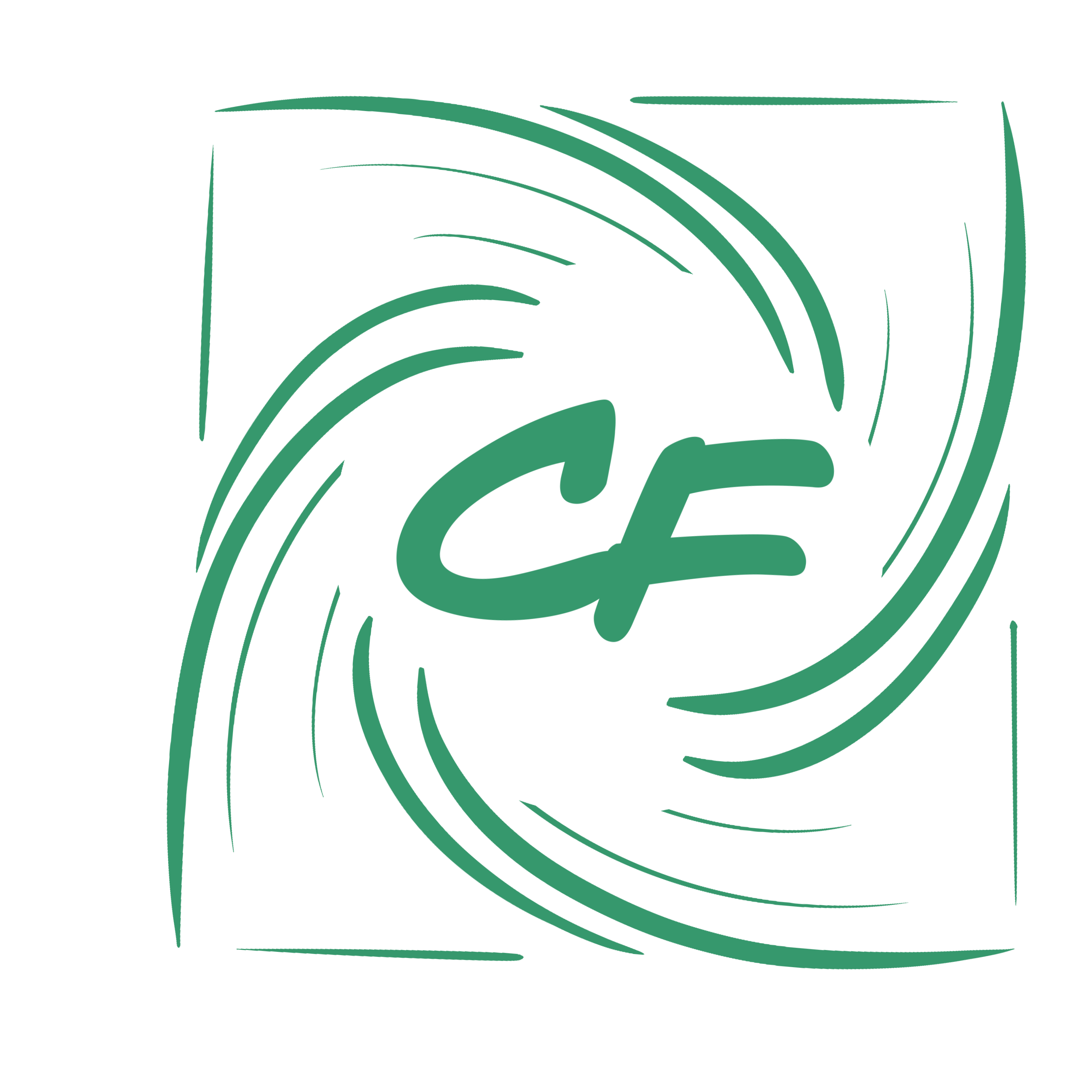Although there is no set-in-stone answer available, we do have a simple way to help ensure your computer is getting the cooling it needs! Whether you have a custom-built gaming rig or an off-the-shelf all-in-one computer, this guide will ensure your internal hardware stays ice cold!
How do I ensure I have enough fans?
Computers have come a long way over the years. Originally, computers only had 1 80mm fan that cooled the aluminum fins attached to the CPU. Over the years more demanding tasks have been required of computers increasing the need for more demanding hardware. As Higher 4,6,8 core CPUs became available, so did the power demands creating more heat. Adding a GPU to the mix just further increases the heat within a pc.
Now, it's not uncommon to see an off-the-shelf pc coming with 3 or more fans. Not including the 3 fans built into the GPUs and Power supplies. With all the extra demand, manufacturers have been increasing the amount and sizes of the fans they include. When building a computer yourself, you may be asking yourself " How many fans should I Have In My Computer? ". Unfortunately, there is no set-in-stone answer to end all overheating problems, however, we can get you started in the right step.
On average, you will want to start with 2+ Intake fans and 1 exhaust fan. This is the common set-up you will see in any off-the-shelf gaming pc case. For example, This MUSETEX ATX Mid Tower Gaming Case is a common style you will find at your favorite computer parts supplier. In this design, The manufacturer used 3 intake pc fans and 1 exhaust pc fan. This should help with ensuring that the hot air blown off the CPU is exhausted quickly while blowing cool air through all vital components using the front intake fans.

What is the optimal PC operating temperature?
We love to see a computer running at about 60° Celsius when pushing the computer through tough tasks. This is not uncommon with a good cooling set-up with the correct number of fans installed. Spiked up towards 70-75° Celsius is still within good operating temperatures and should not cause any sort of thermal throttling or bottlenecks while gaming. Anything temperature above 80° Celsius will start to create noticeable thermal throttling and other issues as the computer tries to lower the temperatures within the case.
- 40-60°c is the optimal running temperature in your computer build
- 60-70°c is within spec and will not create any issues while gaming
- 70-75°c is starting to get hot but will not hurt your computer's performance
- 80-90°c is the max of most manufacturers' specifications.
- 90-100°c noticeable thermal throttling, crashing, loud computer fans
- 100-110°c will create irreparable damage to the life of your hardware
We would highly recommend monitoring your computer whenever performing any new or daunting task to ensure that your PC isn't on its way to overheating and crashing. If you are experiencing overheating issues, try cleaning out the vents, fan covers, and heat sinks inside of your computer case to ensure you are getting proper airflow and cooling. You also may need to replace any old thermal paste as it may no longer be effectively transferring the heat from your CPU to your CPU cooler and fan set-up.
Wrap Up
The cooling of your computer is extremely vital to ensure you have a long-lasting and worry-free computing experience. Following our simple steps throughout our blog will ensure that you are up-to-date in terms of computer maintenance and upgrading. Feel free to subscribe to our email list for news updates, product releases, and more informative blog posts like this one! Let us share years of computer experience and troubleshooting with you!