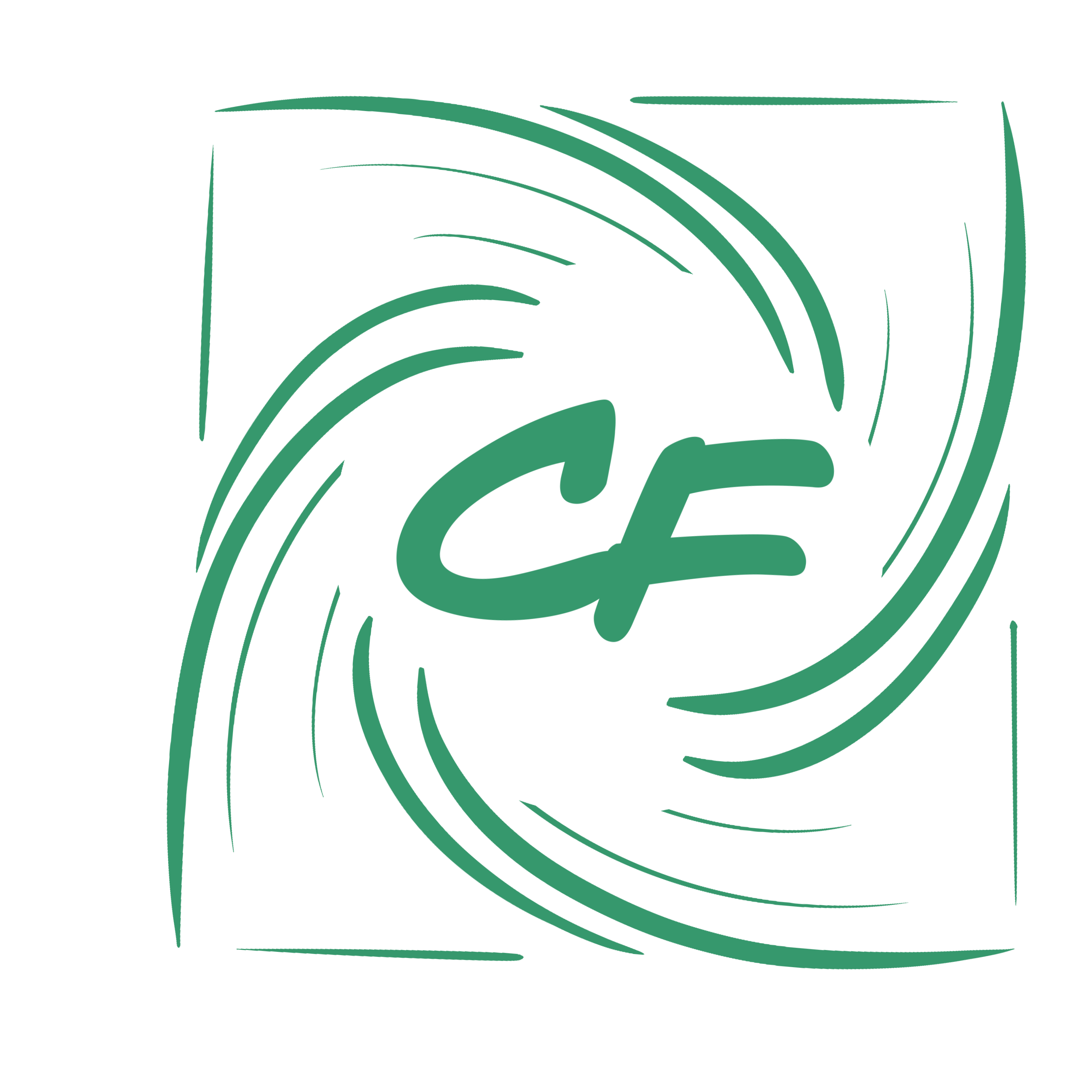How Do I Prevent Thermal Throttling
Thermal Throttling is normally caused by poor computer maintenance, Damaged or broken computer fans, and incorrect fan orientation. We will touch on each of the three possible corporates in this article!
-
Computer Maintenance
The easiest to fix and most common issue causing your computer to overheat is poor computer maintenance. Computers have internal fans that are used to push or pull air through vital computing components. Whenever a fan path is clogged with dirt, dust, or debris, that particular fan will no longer efficiently flow the needed air to cool your computer. This can be detrimental leading to crashing and the infamous blue screen of death. To fix or prevent this from happening to your computer, you will need to first unplug and open up your case. Then you will need to locate the clogged/dirty fan. Once located, grab a can of compressed air and blast the dirt and debris from your fan and case. That's it, This simple, cheap, and easy fix is the most common way to prevent or fix Thermal Throttling on your computer. You can go a step further by adding a filter or pc fan cover to eliminate unwanted contaminants from your pc.

Ensure you do not turn the can upside down as this may fry the internal electronics.
-
Damaged Or Broken Computer Fans
This may seem like a no-brainer, however, most people do not understand that a damaged or broken computer fan can sometimes be hard to diagnose. Any damage to the computer fan blades will hinder the performance of this particular fan in your case. When you lower the airflow of one fan in your case the other fans are also hindered due to this new bottleneck. This is also true when a computer fan is grinding, whistling, or extremely loud. Most computer fans are designed with internal bearings to ensure a smooth, quiet, and lasting performance for years to come. Whenever this bearing is overheated, damaged, or worn, the fan will struggle to spin as it fights this new resistance. Always ensure that your fans are free of damage and spin without any resistance or noise. If you notice any sort of unnerving sounds coming from your computer, we highly recommend you replace your pc fan immediately. An overheating computer can be detrimental to the life of your PC!

-
Incorrect Fan Orientation
Incorrect fan orientation can cause more problems to your computer build than you may imagine. There are 3 different computer fan set-ups, however, the way you set up your fans can and will have an effect on the dust, hair, and grime that builds up on your GPU, CPU, and other fan-cooled components. This will cause crashing, overheating, Thermal Throttling, and other catastrophic internal damages.
Positive pressure - This is where computer fans push more air into the computer case than they pull out. This will create more pressure inside the case. This should help reduce the amount of dirt, grime, and debris that are inside your case.
Negative pressure - This is where your computer fans are pulling more air out than is being pushed in. This will create a vacuum that will suck dirt, cat hair, and other unwanted stuff into your pc build. This means more consistent cleaning and most likely running filters or fan grills/covers in front of the fans on your case.
Neutral Pressure - This is exactly as it sounds, Neutral. With this Setup, you have the perfect amount of airflow entering and leaving your set-up. This set-up is great for high demanding PC's as the fans are working with the least amount of resistance while flowing the most amount of air through your system. Dirt and grime will be increased due to the high flow, however, this can be alleviated with fan covers or filters placed before the fan.
No matter what set-up you go with, always ensure you have each of your fans pointing in your desired direction. This will ensure you do not have any part of your computer not getting adequate airflow. The diagram below should help with far airflow direction on unlabeled or unbranded fans!

Enjoy The Fruits Of Your Labor!
Now that you've gone through all the steps to ensure that the proper computer maintenance is handled, you can sit back, relax, and enjoy the fruits of your labor. These simple steps will help improve the overall FPS and performance of your gaming experience. All of these steps should be performed as often as possible!